How to use the Best Merchant Words research extension [step by step guide]
Step 1: Install the Merchant Words Research Chrome Extension
Step 2: Sign in with your AMZDataStudio Account, or register a new account if you don't have yet.
Step 3: If you see the red dot as shown in the screenshot below, which means you haven't signed in to your Amazon Seller Central account in your browser.
This is necessary because the keyword search volume data provided by this tool is directly pulled from Amazon Seller Central, which is 100% accurate search volume data with no estimation! (Don't worry about your personal data, we are not able to see that.)
You can open another window and login to your Seller Central, then coming back to this tool and clicking on the small verify button at the left of the red dot.
If the red dot becomes green, which means you are good to go!
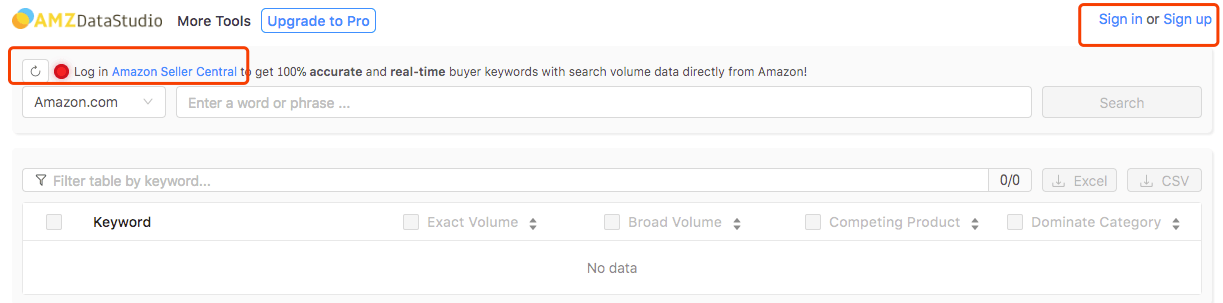
Step 4: Choose your Amazon marketplace, enter your seed keyword, check the data metric you need (Exact Volume, Broad Volume, Competing Product, Dominant Category), then click "Search".
E.g. If you only need the search volume data, you can uncheck "Competing Products" and "Dominant Category" to speed up the extraction.
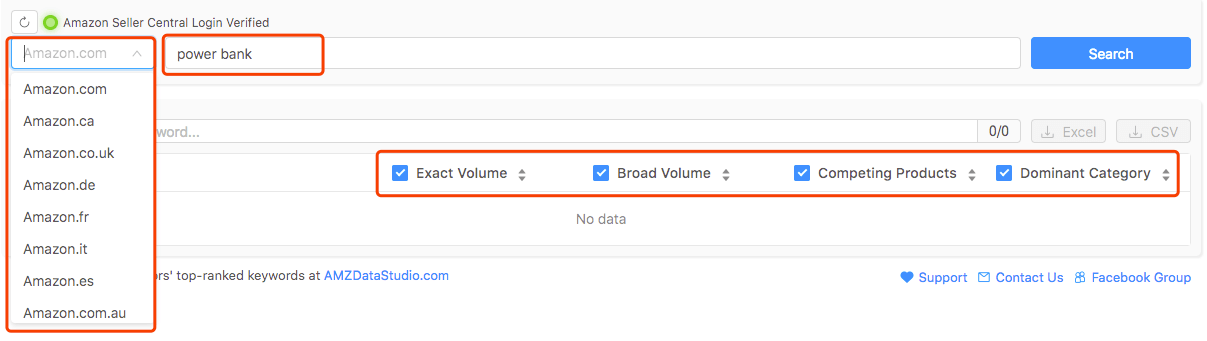
Step 5: The keyword extraction process will usually take 1-3 mins due to the sophisticated algorithm behind it.
In short, the tool will not only pull keywords data for you, but also help you verify it one by one on Amazon to see if these are real merchant words that have been searched by buyers in the past 3 months. It automatically filters out non-valuable keywords that nobody searched for.
So please be patient and let it run at the background. At the end of the day, it will save you at least 1 hour manual verification time.
Step 6: You will see 3 boxes for you to enter 3 ASINs after the search is done.
What we recommend you to do is to paste in your own ASIN and 2 other ASINs of your top competitors.
It is wise to choose competitors with hundreds or even thousands of reviews and good ranking for your main keyword, as they are the ones who have done a wonderful job on keyword research and SEO.
Then you can select the keywords that you want to check index or simply select all, then click "Check Index".
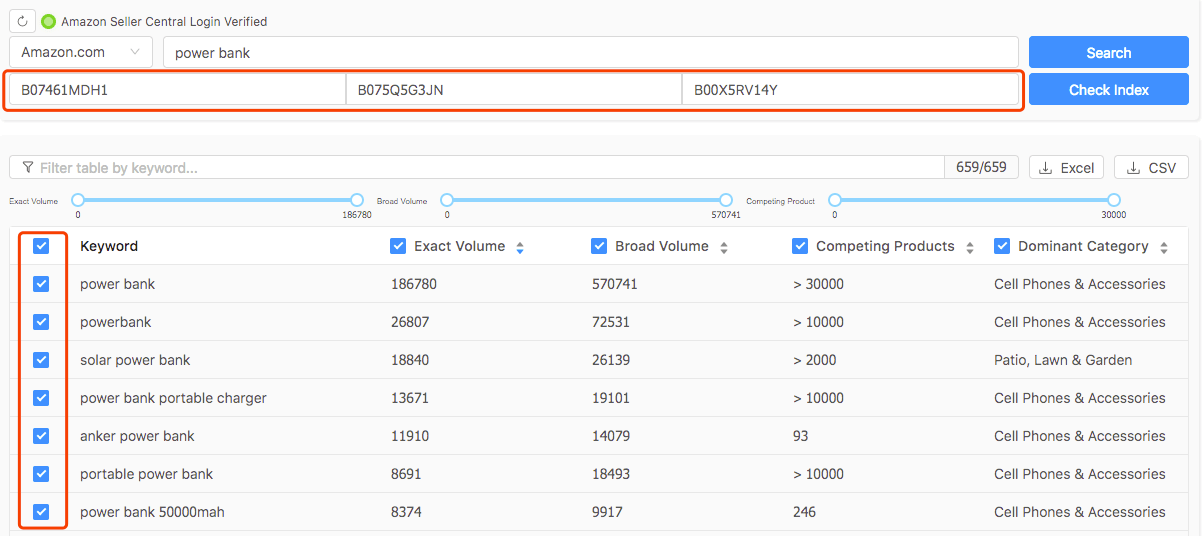
Step 7: Let the tool run at the backend for about 3-10 mins, depends on the quantity. The more keywords it checks, the longer it will take.
You can simply relax and wait for the magic to happen. This 10 mins is the most important step of all, because it can straight away tell you what is the gap between you and the best sellers!
This is the only keyword research software in the world that integrates with a real-time index checker! Enjoy it!
Step 8: Now you have all data you need to choose the keywords for optimising your listing!
Let's see how easy it is to find good keywords:
- Use the build in filter to filter out keywords that have super high competition and low search volume.
- The keywords that your product has already been indexed for can be put aside for now.
- If all 3 ASINs are not indexed for keyword ABC, there is a high chance that this keyword is not very relevant to your product. You can simply ignore it.
- If your competitors are indexed for keyword XYZ but you are not, this is a gold mine found for you! Start optimising your listing title, bullets, description and search term now to get it indexed!
It also gives you the option to download the data as Excel/CSV and save for later.
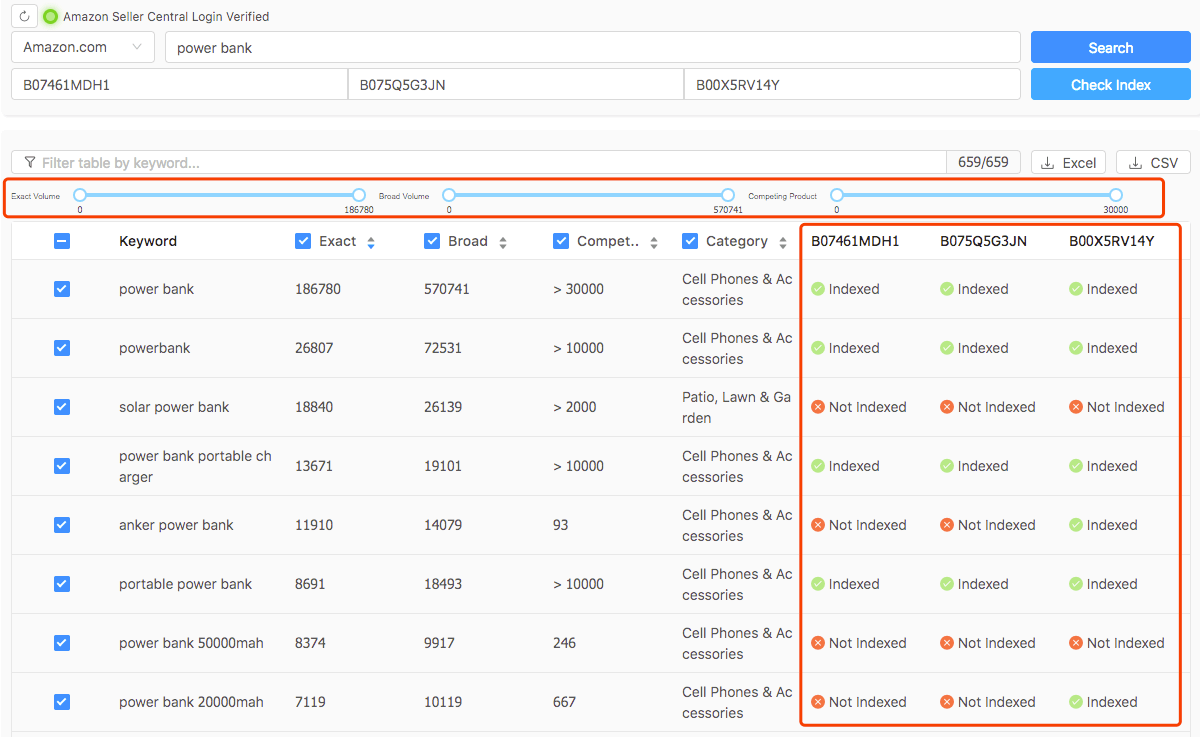
I know you are as excited as me now and can't wait to get started!
What is even better?
One Time Payment, Lifetime Unlimited Use!
Give it a try and believe me, you will get rid of all other keyword tools right away!

